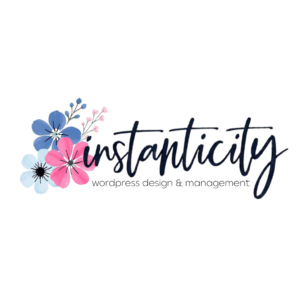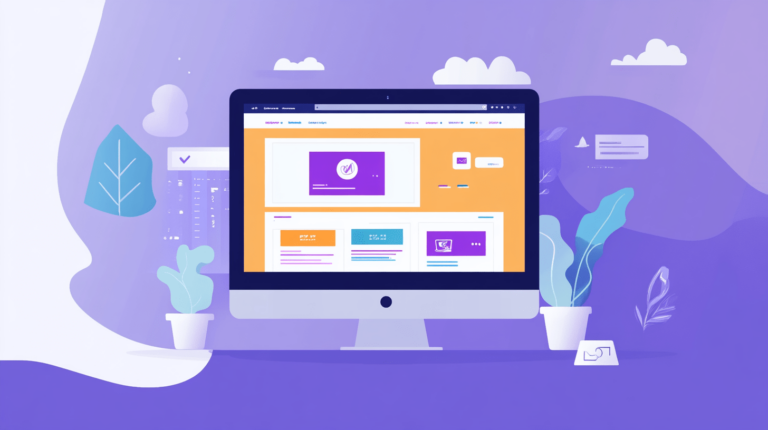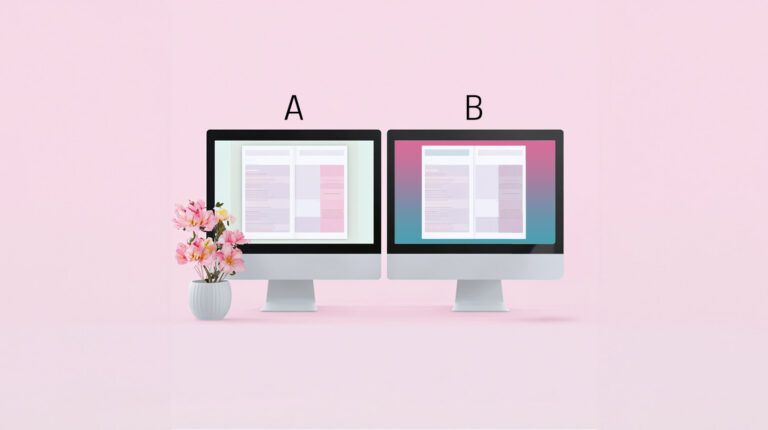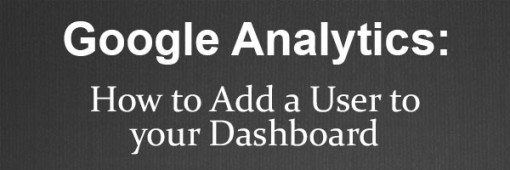
Google Analytics can be a confusing frontier. You know you should be using it, but you have no idea how. There is no shame in asking for help!
But, did you know you can give access to your Google Analytics without giving access to your entire Google World? You can. Here’s how.
Head over to Google Analytics and click on Admin. You’ll see three columns- Account, Property and View.
When you added your website to GA, you had to set up an Account and then a property. Think of the account as the cookie jar and the property as the cookie. You can give access to only a cookie or the entire cookie jar. (Nope, not craving a chocolate chip cookie at all.)
How you organize your Property and Account is entirely up to you. Personally, I have an Account for each client and then their websites under that.
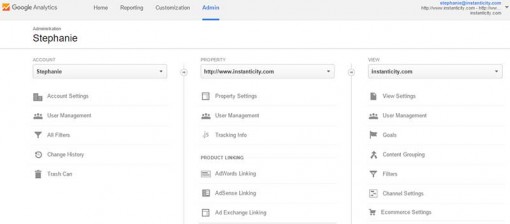
Decide whether you want to give access to only a Property or an Account and click on User Management in the appropriate column. I suggest Account level access.
Account Level Access – a user can add other users, add additional websites, links Adwords an Adsense.
Property Level Access – a user can access the tracking code for your website, adjust retargeting data and adjust settings on the specific website only.
View Level Access – a user can only add and view goals.
Now you see a list of users and a box to Add permissions.
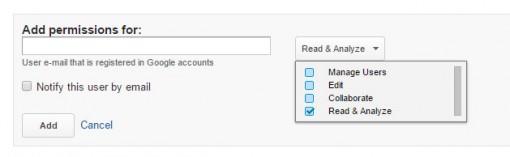
Insert your user’s gmail (or gmail managed, like Google Apps for email) email address. Go ahead and tick the box to notify user by email.
Now you need to select the level of permission. Your choices are:
- Manage Users: This user can add/delete other users, including assigning their permissions
- Edit: This user can add/edit/delete accounts, properties, views, filters, goals, etc and see report data
- Collaborate: This user can create and share personal assets, collaborate on shared assets such as editing a dashboard or annotation. This includes Read & Analyze.
- Read & Analyze: This user can report and configure data, and manipulate data within reports, create and share personal assets, see shared assets, but can not collaborate.
My suggestion: tick them all except maybe Manage Users.
Click Add and you are DONE. That was easy, right?